UI 拖拽事件
阅读本文大概需要 15 分钟
本文档介绍了如何制作可进行拖放操作的UI,这常用于实现背包内物品拖拽的效果
UI拖拽事件及相关函数
onDragDetected(InGemotry :Geometry,InPointerEvent:PointerEvent) : DragDropOperation
- 当触发拖拽时返回一次生成的拖拽事件
- InGeometry :Geometry可以用来获取UI的坐标信息
- InPointerEvent:PointerEvent可以用来获取鼠标点击或者滑动的信息
- 注意需要先在onTouch事件中调用detectDrag(dragKey: Keys): EventReply或者detectDragIfPressed(inPointEvent: PointerEvent, dragKey: Keys): EventReply,这代表开始进行检测是否有拖拽操作,这之后才能触发onDragDetected事件
- 在onDragDetected事件里使用newDragDrop(inVisualWidget: Widget, inTag?: string, inPayLoad?: any, inPivot?: DragPivot, inOffset?: Vector2): DragDropOperation来返回新的拖拽事件
- inVisualWidget: Widget 传入所生成的拖拽事件在拖拽时展示的UI,注意拖拽用于展示的UI内容会在之后销毁,因此这里最好使用新建的临时UI
- inTag?: string 传入所生成的拖拽事件的标签文本
- inPayLoad?: any 传入拖拽事件数据信息
- inPivot?: DragPivot 传入拖拽显示UI的锚点
- inOffset?: Vector2 传入拖拽显示UI相对于锚点的偏移的百分比,inPivot和inOffset共同决定了鼠标点击或滑动处与此展示UI的相对位置
示例:
ts
/**
* 当这个UI界面是可以接收事件的时候
* 手指或则鼠标触发一次Touch时触发
* 返回事件是否处理了
* 如果处理了,那么这个UI界面可以接收这次Touch后续的Move和End事件
* 如果没有处理,那么这个UI界面就无法接收这次Touch后续的Move和End事件
*/
onTouchStarted(InGeometry :Geometry,InPointerEvent:PointerEvent) :EventReply{
return this.detectDragIfPressed(InPointerEvent, Keys.AnyKey)
}
/**
* 当在UI界面上调用detectDrag/detectDragIfPressed时触发一次
* 可以触发一次拖拽事件的开始生成
* 返回一次生成的拖拽事件 newDragDrop可以生成一次事件
*/
protected onDragDetected(InGemotry :Geometry,InPointerEvent:PointerEvent):DragDropOperation {
let ui=createUIByName("NewUI")
return this.newDragDrop(ui,"DragDropTag",null,DragPivot.CenterCenter,Vector2.zero);
} /**
* 当这个UI界面是可以接收事件的时候
* 手指或则鼠标触发一次Touch时触发
* 返回事件是否处理了
* 如果处理了,那么这个UI界面可以接收这次Touch后续的Move和End事件
* 如果没有处理,那么这个UI界面就无法接收这次Touch后续的Move和End事件
*/
onTouchStarted(InGeometry :Geometry,InPointerEvent:PointerEvent) :EventReply{
return this.detectDragIfPressed(InPointerEvent, Keys.AnyKey)
}
/**
* 当在UI界面上调用detectDrag/detectDragIfPressed时触发一次
* 可以触发一次拖拽事件的开始生成
* 返回一次生成的拖拽事件 newDragDrop可以生成一次事件
*/
protected onDragDetected(InGemotry :Geometry,InPointerEvent:PointerEvent):DragDropOperation {
let ui=createUIByName("NewUI")
return this.newDragDrop(ui,"DragDropTag",null,DragPivot.CenterCenter,Vector2.zero);
}onDrop(InGemotry :Geometry,InDragDropEvent:PointerEvent,InDragDropOperation:DragDropOperation) : boolean
- 拖拽事件在这个UI完成释放时触发,返回true表示处理完成这次事件;这里可以编写释放UI时想要触发的逻辑
- 拖拽事件所展示的UI会自动销毁,如果仍想要展示此UI需要重新创建
示例:
ts
/**
* 拖拽操作生成事件触发后在这个UI释放完成时
* 返回true的话表示处理了这次事件,不会再往这个UI的下一层的UI继续冒泡这个事件
*/
protected onDrop(InGemotry :Geometry,InDragDropEvent:PointerEvent,InDragDropOperation:DragDropOperation):boolean {
let UI1=createUIByName("NewUI")
this.uiWidgetBase.rootContent.addChild(UI1)
UI1.position=(new Vector2(absoluteToLocal(InGemotry,InDragDropEvent.screenSpacePosition).x-UI1.size.x*0.5,absoluteToLocal(InGemotry,InDragDropEvent.screenSpacePosition).y-UI1.size.y*0.5))
return true;
} /**
* 拖拽操作生成事件触发后在这个UI释放完成时
* 返回true的话表示处理了这次事件,不会再往这个UI的下一层的UI继续冒泡这个事件
*/
protected onDrop(InGemotry :Geometry,InDragDropEvent:PointerEvent,InDragDropOperation:DragDropOperation):boolean {
let UI1=createUIByName("NewUI")
this.uiWidgetBase.rootContent.addChild(UI1)
UI1.position=(new Vector2(absoluteToLocal(InGemotry,InDragDropEvent.screenSpacePosition).x-UI1.size.x*0.5,absoluteToLocal(InGemotry,InDragDropEvent.screenSpacePosition).y-UI1.size.y*0.5))
return true;
}onDragEnter(InGemotry :Geometry,InDragDropEvent:PointerEvent,InDragDropOperation:DragDropOperation) : void
- 当有正在拖拽的UI进入这个UI的范围内时触发
示例:
ts
/**
* 拖拽操作生成事件触发后进入这个UI时触发
*/
protected onDragEnter(InGemotry :Geometry,InDragDropEvent:PointerEvent,InDragDropOperation:DragDropOperation) {
console.warn("onDragEnter"+InDragDropEvent.screenSpacePosition)
} /**
* 拖拽操作生成事件触发后进入这个UI时触发
*/
protected onDragEnter(InGemotry :Geometry,InDragDropEvent:PointerEvent,InDragDropOperation:DragDropOperation) {
console.warn("onDragEnter"+InDragDropEvent.screenSpacePosition)
}onDragLeave(InDragDropEvent:PointerEvent,InDragDropOperation : DragDropOperation) : void
- 当有正在拖拽的UI离开这个UI的范围内时触发
示例:
ts
/**
* 拖拽操作生成事件触发后离开这个UI时触发
*/
protected onDragLeave(InDragDropEvent:PointerEvent,InDragDropOperation : DragDropOperation) {
console.warn("onDragLeave"+InDragDropEvent.screenSpacePosition)
} /**
* 拖拽操作生成事件触发后离开这个UI时触发
*/
protected onDragLeave(InDragDropEvent:PointerEvent,InDragDropOperation : DragDropOperation) {
console.warn("onDragLeave"+InDragDropEvent.screenSpacePosition)
}onDragCancelled(InDragDropEvent:PointerEvent,InDragDropOperation : DragDropOperation) : void
- 拖拽事件没有被完成而是取消时触发
- 如果释放的时候没有触发onDrop事件就结束了,则会触发onDragCancelled;也可以通过函数cancelDragDrop/endDragDrop来取消拖拽事件
示例:
ts
/**
* 拖拽操作生成事件触发后,拖拽事件没有完成而是取消时触发
*/
protected onDragCancelled(InDragDropEvent:PointerEvent,InDragDropOperation : DragDropOperation) {
console.warn("onDragCancelled")
} /**
* 拖拽操作生成事件触发后,拖拽事件没有完成而是取消时触发
*/
protected onDragCancelled(InDragDropEvent:PointerEvent,InDragDropOperation : DragDropOperation) {
console.warn("onDragCancelled")
}onDragOver(InGeometry :Geometry,InDragDropEvent:PointerEvent,InDragDropOperation:DragDropOperation):boolean
- 当有正在拖拽的UI经过这个UI的范围内时触发,返回true表示处理完成这次事件
示例:
ts
/**
* 拖拽操作生成事件触发后经过这个UI时触发
* 返回true的话表示处理了这次事件,不会再往这个UI的下一层的UI继续冒泡这个事件
*/
protected onDragOver(InGeometry :Geometry,InDragDropEvent:PointerEvent,InDragDropOperation:DragDropOperation):boolean {
console.warn("onDragOver"+InDragDropEvent.screenSpacePosition)
return true;
} /**
* 拖拽操作生成事件触发后经过这个UI时触发
* 返回true的话表示处理了这次事件,不会再往这个UI的下一层的UI继续冒泡这个事件
*/
protected onDragOver(InGeometry :Geometry,InDragDropEvent:PointerEvent,InDragDropOperation:DragDropOperation):boolean {
console.warn("onDragOver"+InDragDropEvent.screenSpacePosition)
return true;
}其他相关函数
- UIBehavior类下的detectDrag/detectDragIfPressed函数,用于开始检测是否有拖拽操作
- UIBehavior类下的newDragDrop函数,用于创建新的拖拽事件
- 这三个函数在前文onDragDetected的部分已经介绍过了
示例:
ts
class UIBehavior {
/**
* @description 触发DragDrop事件的检测
* @effect 只在客户端调用生效
* @param dragKey usage:触发按键 default:Keys
* @returns 返回触发的事件回复
*/
detectDrag(dragKey: Keys): EventReply;
/**
* @description 如果事件检测通过就触发DragDrop事件的回复
* @effect 只在客户端调用生效
* @param inPointEvent usage:传递触发的事件信息
* @param dragKey usage:触发按键
* @returns 返回触发的事件回复
*/
detectDragIfPressed(inPointEvent: PointerEvent, dragKey: Keys): EventReply;
/**
* @description 创建DragDrop事件
* @effect 只在客户端调用生效
* @param inVisualWidget usage:拖拽显示的UI控件
* @param inTag usage:标签文本 default:""
* @param inPayLoad usage:拖拽事件数据信息 default:null
* @param inPivot usage:拖拽显示UI的锚点 default:UIDragPivot.TopLeft
* @param inOffset usage:拖拽显示UI相对于锚点的偏移的百分比 default:vector2(0,0)
* @returns 返回触发的事件回复
*/
newDragDrop(inVisualWidget: Widget, inTag?: string, inPayLoad?: any, inPivot?: DragPivot, inOffset?: Vector2): DragDropOperation;
} class UIBehavior {
/**
* @description 触发DragDrop事件的检测
* @effect 只在客户端调用生效
* @param dragKey usage:触发按键 default:Keys
* @returns 返回触发的事件回复
*/
detectDrag(dragKey: Keys): EventReply;
/**
* @description 如果事件检测通过就触发DragDrop事件的回复
* @effect 只在客户端调用生效
* @param inPointEvent usage:传递触发的事件信息
* @param dragKey usage:触发按键
* @returns 返回触发的事件回复
*/
detectDragIfPressed(inPointEvent: PointerEvent, dragKey: Keys): EventReply;
/**
* @description 创建DragDrop事件
* @effect 只在客户端调用生效
* @param inVisualWidget usage:拖拽显示的UI控件
* @param inTag usage:标签文本 default:""
* @param inPayLoad usage:拖拽事件数据信息 default:null
* @param inPivot usage:拖拽显示UI的锚点 default:UIDragPivot.TopLeft
* @param inOffset usage:拖拽显示UI相对于锚点的偏移的百分比 default:vector2(0,0)
* @returns 返回触发的事件回复
*/
newDragDrop(inVisualWidget: Widget, inTag?: string, inPayLoad?: any, inPivot?: DragPivot, inOffset?: Vector2): DragDropOperation;
}- 还有一些拖拽事件相关的函数,可以用来中断/获取/判断当前的拖拽事件
ts
declare namespace UI {
/**
* @description 中断一个拖拽事件, 传入一个操作的事件
* @effect 只在客户端调用生效
* @param InReply usage:事件
*/
function endDragDrop(InReply: EventReply): void;
/**
* @description 中断所有的DragDrop
* @effect 只在客户端调用生效
*/
function cancelDragDrop(): void;
/**
* @description 判断当前是否有一个DragDrop事件
* @effect 只在客户端调用生效
* @returns boolean
*/
function isDragDropping(): boolean;
/**
* @description 获取当前的DragDrop事件
* @effect 只在客户端调用生效
* @returns 返回当前的DragDrop事件
*/
function getDragDroppingContent(): DragDropOperation;
}declare namespace UI {
/**
* @description 中断一个拖拽事件, 传入一个操作的事件
* @effect 只在客户端调用生效
* @param InReply usage:事件
*/
function endDragDrop(InReply: EventReply): void;
/**
* @description 中断所有的DragDrop
* @effect 只在客户端调用生效
*/
function cancelDragDrop(): void;
/**
* @description 判断当前是否有一个DragDrop事件
* @effect 只在客户端调用生效
* @returns boolean
*/
function isDragDropping(): boolean;
/**
* @description 获取当前的DragDrop事件
* @effect 只在客户端调用生效
* @returns 返回当前的DragDrop事件
*/
function getDragDroppingContent(): DragDropOperation;
}- DragDropOperation类函数,可用于获取指定UI拖拽事件的信息
ts
class DragDropOperation {
/**
* @description 判断是否相同
* @effect 只在客户端调用生效
* @param other usage:另一个UI拖拽事件
* @returns boolean
*/
equal(other: DragDropOperation): boolean;
/**
* @description 获取Tag 标签
* @effect 只在客户端调用生效
* @returns 返回tag
*/
getTag(): string;
/**
* @description 获取拖拽显示的UI
* @effect 只在客户端调用生效
* @returns 拖拽显示的UI
*/
getDragVisualWidget(): Widget;
/**
* @description 获取拖拽锚点
* @effect 只在客户端调用生效
* @returns 拖拽锚点
*/
getDragPivot(): DragPivot;
/**
* @description 获取拖拽UI的百分比偏移
* @effect 只在客户端调用生效
* @returns 百分比偏移
*/
getOffset(): Vector2;
/**
* @description 获取传递的数据信息
* @effect 只在客户端调用生效
* @returns 数据信息
*/
tryGetDragDropPayLoad(): DragDropPayLoad;
/**
* @description 获取传递的数据信息
* @effect 只在客户端调用生效
* @returns 数据信息
*/
tryGetDragDropPayLoadAs<T extends DragDropPayLoad>(): T;
} class DragDropOperation {
/**
* @description 判断是否相同
* @effect 只在客户端调用生效
* @param other usage:另一个UI拖拽事件
* @returns boolean
*/
equal(other: DragDropOperation): boolean;
/**
* @description 获取Tag 标签
* @effect 只在客户端调用生效
* @returns 返回tag
*/
getTag(): string;
/**
* @description 获取拖拽显示的UI
* @effect 只在客户端调用生效
* @returns 拖拽显示的UI
*/
getDragVisualWidget(): Widget;
/**
* @description 获取拖拽锚点
* @effect 只在客户端调用生效
* @returns 拖拽锚点
*/
getDragPivot(): DragPivot;
/**
* @description 获取拖拽UI的百分比偏移
* @effect 只在客户端调用生效
* @returns 百分比偏移
*/
getOffset(): Vector2;
/**
* @description 获取传递的数据信息
* @effect 只在客户端调用生效
* @returns 数据信息
*/
tryGetDragDropPayLoad(): DragDropPayLoad;
/**
* @description 获取传递的数据信息
* @effect 只在客户端调用生效
* @returns 数据信息
*/
tryGetDragDropPayLoadAs<T extends DragDropPayLoad>(): T;
}UI拖拽事件及相关函数
示例一:制作一张最简单的可拖拽图片
- step.1 新建一个NewUI文件,并把允许拖动的UI内容单独放在这个UI文件里面作为一个自定义UI控件,然后编写脚本
- 在这个例子中,我们想要拖拽的是一张空白图片
- 注意应将Root的对齐方式设置为左上对齐,并且把图片的可见性设置为可见
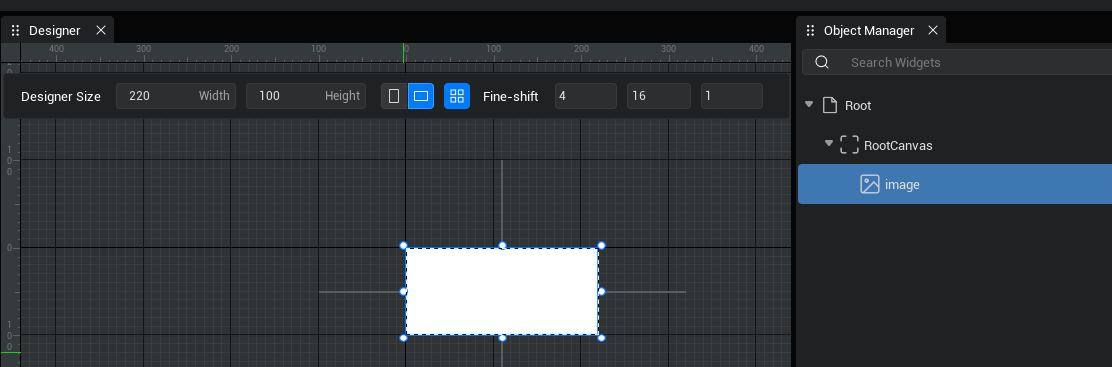
TypeScript
import NewUI_generate from "./ui-generate/NewUI_generate";
//创建一个继承DragDropPayLoad的TestDragDropPayLoad类,传入newDragDrop函数作为参数payLoad,跟随拖拽事件传递一些信息
export class TestDragDropPayLoad extends DragDropPayLoad {
private test1 : UserWidget ;
public get Test1() {
return this.test1;
}
public set Test1(v :UserWidget) {
this.test1 = v;
}
}
export default class NewUIScript extends NewUI_generate {
/**
* 构造UI文件成功后,在合适的时机最先初始化一次
*/
protected onStart() {
//设置能否每帧触发onUpdate
this.canUpdate = false;
this.layer = UILayerMiddle;
console.log("________");
}
//当玩家触摸到此UI时,开始检测是否发生拖拽操作
onTouchStarted(InGeometry :Geometry,InPointerEvent:PointerEvent) :EventReply{
console.log("OnTouch"+InPointerEvent.screenSpacePosition)
return this.detectDragIfPressed(InPointerEvent, Keys.AnyKey)
}
//当玩家触摸到此UI时,开始检测是否发生拖拽操作
onTouchEnded(InGemetry: Geometry, InPointEvent: PointerEvent): EventReply {
return EventReply.handled;
}
//当检测到发生拖拽操作时,创建一个新的拖拽事件,同时设置此拖拽事件的展示UI、tag、数据信息、锚点及偏移
protected onDragDetected(InGeometry :Geometry,InPointerEvent:PointerEvent):DragDropOperation {
console.log("OnDrag"+InPointerEvent.screenSpacePosition)
let ui=createUIByName("NewUI")
//这里我们用payLoad参数传递的信息是这个UI对象,以便于在onDrop时创建一个新的UI对象并销毁旧的
const payLoad = new TestDragDropPayLoad();
payLoad.Test1=this.uiWidgetBase
return this.newDragDrop(ui, "DragDropTag", payLoad, DragPivot.CenterCenter, new Vector2(0,0));
}import NewUI_generate from "./ui-generate/NewUI_generate";
//创建一个继承DragDropPayLoad的TestDragDropPayLoad类,传入newDragDrop函数作为参数payLoad,跟随拖拽事件传递一些信息
export class TestDragDropPayLoad extends DragDropPayLoad {
private test1 : UserWidget ;
public get Test1() {
return this.test1;
}
public set Test1(v :UserWidget) {
this.test1 = v;
}
}
export default class NewUIScript extends NewUI_generate {
/**
* 构造UI文件成功后,在合适的时机最先初始化一次
*/
protected onStart() {
//设置能否每帧触发onUpdate
this.canUpdate = false;
this.layer = UILayerMiddle;
console.log("________");
}
//当玩家触摸到此UI时,开始检测是否发生拖拽操作
onTouchStarted(InGeometry :Geometry,InPointerEvent:PointerEvent) :EventReply{
console.log("OnTouch"+InPointerEvent.screenSpacePosition)
return this.detectDragIfPressed(InPointerEvent, Keys.AnyKey)
}
//当玩家触摸到此UI时,开始检测是否发生拖拽操作
onTouchEnded(InGemetry: Geometry, InPointEvent: PointerEvent): EventReply {
return EventReply.handled;
}
//当检测到发生拖拽操作时,创建一个新的拖拽事件,同时设置此拖拽事件的展示UI、tag、数据信息、锚点及偏移
protected onDragDetected(InGeometry :Geometry,InPointerEvent:PointerEvent):DragDropOperation {
console.log("OnDrag"+InPointerEvent.screenSpacePosition)
let ui=createUIByName("NewUI")
//这里我们用payLoad参数传递的信息是这个UI对象,以便于在onDrop时创建一个新的UI对象并销毁旧的
const payLoad = new TestDragDropPayLoad();
payLoad.Test1=this.uiWidgetBase
return this.newDragDrop(ui, "DragDropTag", payLoad, DragPivot.CenterCenter, new Vector2(0,0));
}- step.2 然后在监听释放的另一个UI文件(这个例子中直接使用了DefaultUI文件)的UI脚本内编写释放的逻辑;
- 在这个例子中,我们不需要指定释放在某个UI上触发的逻辑,而是希望在整个屏幕中监听这张空白图片的释放,在释放的位置重新创建一个新的空白图片,并销毁旧的空白图片,因此可以就在新建项目的DefaultUI文件的UI脚本中编写onDrop事件
TypeScript
import {TestDragDropPayLoad} from "./NewUIScript";
import DefaultUI_generate from "./ui-generate/DefaultUI_generate";
@UIBind('')
export default class UIDefault extends DefaultUI_generate {
/** 仅在游戏时间对非模板实例调用一次 */
protected onStart() {
}
/**
* 拖拽事件完成
*/
onDrop(InGemotry: Geometry, InDragDropEvent: PointerEvent, InOperation: DragDropOperation) {
console.warn("OnDrop"+InDragDropEvent.screenSpacePosition)
//重新创建一个空白图片的自定义UI并设置位置
let ui1=createUIByName("NewUI")
this.uiWidgetBase.rootContent.addChild(ui1)
ui1.position=(new Vector2(absoluteToLocal(InGemotry,InDragDropEvent.screenSpacePosition).x-ui1.size.x*0.5,absoluteToLocal(InGemotry,InDragDropEvent.screenSpacePosition).y-ui1.size.y*0.5))
console.log(ui1.position);
//把旧的空白图片UI销毁
const payLoad = InOperation.tryGetDragDropPayLoadAs<TestDragDropPayLoad>();
const test1 = payLoad.Test1;
test1.destroyObject()
}
/**
* 拖拽操作生成事件触发后,没有完成完成的拖拽事件而取消时触发
*/
protected onDragCancelled(InGemotry :Geometry,InDragDropEvent:PointerEvent) {
console.warn("onDragCancelled"+InDragDropEvent.screenSpacePosition)
}
}import {TestDragDropPayLoad} from "./NewUIScript";
import DefaultUI_generate from "./ui-generate/DefaultUI_generate";
@UIBind('')
export default class UIDefault extends DefaultUI_generate {
/** 仅在游戏时间对非模板实例调用一次 */
protected onStart() {
}
/**
* 拖拽事件完成
*/
onDrop(InGemotry: Geometry, InDragDropEvent: PointerEvent, InOperation: DragDropOperation) {
console.warn("OnDrop"+InDragDropEvent.screenSpacePosition)
//重新创建一个空白图片的自定义UI并设置位置
let ui1=createUIByName("NewUI")
this.uiWidgetBase.rootContent.addChild(ui1)
ui1.position=(new Vector2(absoluteToLocal(InGemotry,InDragDropEvent.screenSpacePosition).x-ui1.size.x*0.5,absoluteToLocal(InGemotry,InDragDropEvent.screenSpacePosition).y-ui1.size.y*0.5))
console.log(ui1.position);
//把旧的空白图片UI销毁
const payLoad = InOperation.tryGetDragDropPayLoadAs<TestDragDropPayLoad>();
const test1 = payLoad.Test1;
test1.destroyObject()
}
/**
* 拖拽操作生成事件触发后,没有完成完成的拖拽事件而取消时触发
*/
protected onDragCancelled(InGemotry :Geometry,InDragDropEvent:PointerEvent) {
console.warn("onDragCancelled"+InDragDropEvent.screenSpacePosition)
}
}- step.3 最后我们把空白图片的自定义UI控件(也就是NewUI文件)拖入到DefaultUI文件中;也可以使用动态创建的方法,然后运行游戏,我们就得到了一张可以自由拖拽改变位置的空白图片
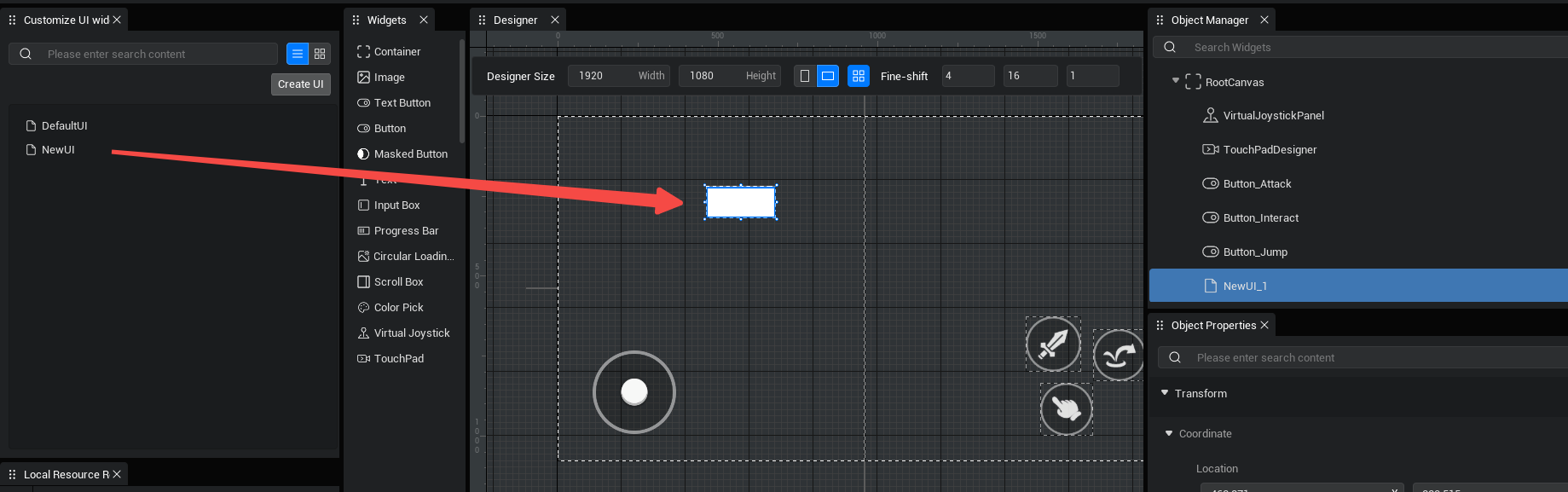
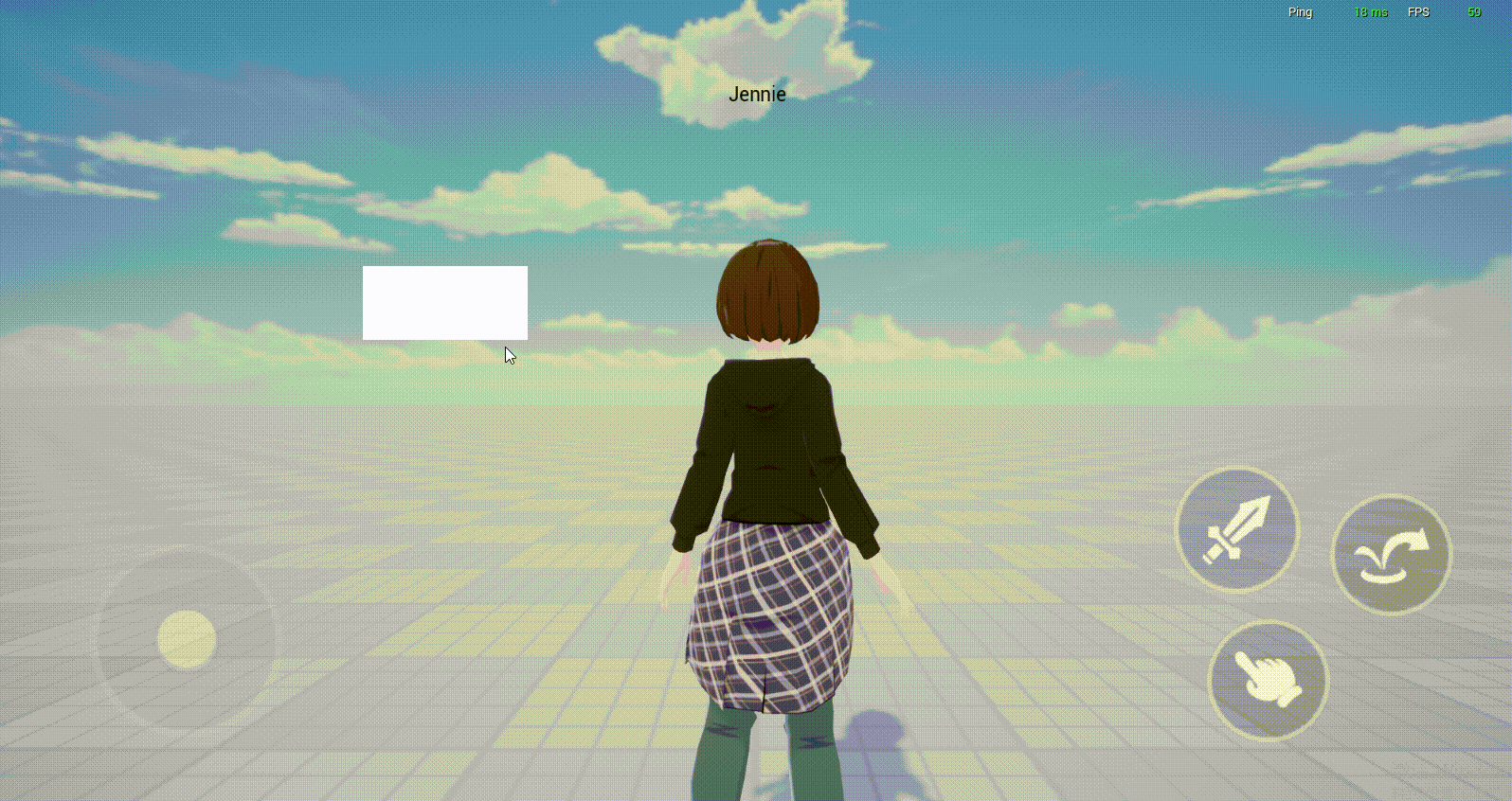
示例二:制作一个有拖拽功能的背包面板
- step.1 新建一个BagItem文件,并把允许拖动的UI内容单独放在这个UI文件里面作为一个自定义UI控件
- 这里我们把所有UI内容挂在一个自建的容器下,便于拖拽两个格子交换位置时直接交换整个容器
- 每个格子都要允许被拖拽,和前面的例子一样,使用onDragDetected事件来新建UI拖拽事件
- 需要有在有其他格子被拖拽到这个格子上时,实现两个格子交换位置的功能,这部分逻辑写在onDrop事件里
- 还需要制作一个拖出背包面板并释放就丢弃物品的效果,这部分逻辑写在onDropCancelled事件里
- 注意应将Root的对齐方式设置为左上对齐,并且把图片的可见性设置为可见
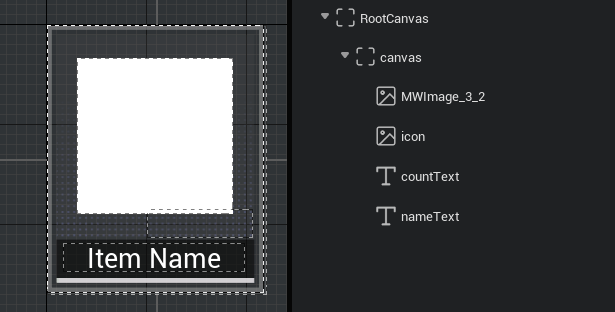
TypeScript
import BagItem_generate from "./ui-generate/BagItem_generate";
//创建一个继承DragDropPayLoad的TestDragDropPayLoad类,传入newDragDrop函数作为参数payLoad,跟随拖拽事件传递一些信息
export class TestDragDropPayLoad extends DragDropPayLoad {
private test1 : UserWidget ;
public get Test1() {
return this.test1;
}
public set Test1(v :UserWidget) {
this.test1 = v;
}
}
export default class BagItem extends BagItem_generate {
imageColor:LinearColor
/**
* 构造UI文件成功后,在合适的时机最先初始化一次
*/
protected onStart() {
//给每个格子创建时随机改变图片的颜色,这里我们是模拟每个格子都是不同的物品
this.imageColor= new LinearColor(Math.random(),Math.random(),Math.random(),1.0)
this.icon.imageColor= this.imageColor
}
onTouchStarted(InGeometry :Geometry,InPointerEvent:PointerEvent) :EventReply{
console.log("onTouchStarted"+InPointerEvent.screenSpacePosition)
return this.detectDragIfPressed(InPointerEvent, Keys.AnyKey)
}
onTouchEnded(InGemotry: Geometry, InPointerEvent: PointerEvent): EventReply {
console.log("onTouchEnded"+InPointerEvent.screenSpacePosition)
return EventReply.handled;
}
onDragDetected(InGeometry :Geometry,InPointerEvent:PointerEvent):DragDropOperation {
console.log("onDragDetected"+InPointerEvent.screenSpacePosition)
let uiiconnow=this.uiWidgetBase.findChildByPath('RootCanvas/canvas/icon') as Image
this.imageColor=uiiconnow.imageColor
let uidrag=createUIByName("BagItem")
let uiicon=uidrag.findChildByPath('RootCanvas/canvas/icon') as Image
uiicon.imageColor= this.imageColor
const payLoad = new TestDragDropPayLoad();
payLoad.Test1=this.uiWidgetBase
return this.newDragDrop(uidrag, "DragDropTag", payLoad, DragPivot.CenterCenter, Vector2.zero);
}
//拖出各item范围之后释放,消耗UI,模拟丢弃的效果
onDragCancelled(InGemotry :Geometry,InDragDropEvent:PointerEvent) {
this.uiWidgetBase.destroyObject()
console.log("onDragCancelled")
}
//其他item在此item上完成onDrop事件后,双方交换UI
onDrop(InGemotry: Geometry, InDragDropEvent: PointerEvent, InOperation: DragDropOperation) {
console.log("OnDrop"+InDragDropEvent.screenSpacePosition)
const payLoad = InOperation.tryGetDragDropPayLoadAs<TestDragDropPayLoad>();
const test1 = payLoad.Test1;
let uiexchange=test1.rootContent.getChildAt(0) as Widget
test1.rootContent.addChild(this.rootCanvas.getChildAt(0))
this.rootCanvas.addChild(uiexchange)
console.log(test1.parent);
return true
}
}import BagItem_generate from "./ui-generate/BagItem_generate";
//创建一个继承DragDropPayLoad的TestDragDropPayLoad类,传入newDragDrop函数作为参数payLoad,跟随拖拽事件传递一些信息
export class TestDragDropPayLoad extends DragDropPayLoad {
private test1 : UserWidget ;
public get Test1() {
return this.test1;
}
public set Test1(v :UserWidget) {
this.test1 = v;
}
}
export default class BagItem extends BagItem_generate {
imageColor:LinearColor
/**
* 构造UI文件成功后,在合适的时机最先初始化一次
*/
protected onStart() {
//给每个格子创建时随机改变图片的颜色,这里我们是模拟每个格子都是不同的物品
this.imageColor= new LinearColor(Math.random(),Math.random(),Math.random(),1.0)
this.icon.imageColor= this.imageColor
}
onTouchStarted(InGeometry :Geometry,InPointerEvent:PointerEvent) :EventReply{
console.log("onTouchStarted"+InPointerEvent.screenSpacePosition)
return this.detectDragIfPressed(InPointerEvent, Keys.AnyKey)
}
onTouchEnded(InGemotry: Geometry, InPointerEvent: PointerEvent): EventReply {
console.log("onTouchEnded"+InPointerEvent.screenSpacePosition)
return EventReply.handled;
}
onDragDetected(InGeometry :Geometry,InPointerEvent:PointerEvent):DragDropOperation {
console.log("onDragDetected"+InPointerEvent.screenSpacePosition)
let uiiconnow=this.uiWidgetBase.findChildByPath('RootCanvas/canvas/icon') as Image
this.imageColor=uiiconnow.imageColor
let uidrag=createUIByName("BagItem")
let uiicon=uidrag.findChildByPath('RootCanvas/canvas/icon') as Image
uiicon.imageColor= this.imageColor
const payLoad = new TestDragDropPayLoad();
payLoad.Test1=this.uiWidgetBase
return this.newDragDrop(uidrag, "DragDropTag", payLoad, DragPivot.CenterCenter, Vector2.zero);
}
//拖出各item范围之后释放,消耗UI,模拟丢弃的效果
onDragCancelled(InGemotry :Geometry,InDragDropEvent:PointerEvent) {
this.uiWidgetBase.destroyObject()
console.log("onDragCancelled")
}
//其他item在此item上完成onDrop事件后,双方交换UI
onDrop(InGemotry: Geometry, InDragDropEvent: PointerEvent, InOperation: DragDropOperation) {
console.log("OnDrop"+InDragDropEvent.screenSpacePosition)
const payLoad = InOperation.tryGetDragDropPayLoadAs<TestDragDropPayLoad>();
const test1 = payLoad.Test1;
let uiexchange=test1.rootContent.getChildAt(0) as Widget
test1.rootContent.addChild(this.rootCanvas.getChildAt(0))
this.rootCanvas.addChild(uiexchange)
console.log(test1.parent);
return true
}
}- step.2 制作一个简单的背包面板,并且编写手动添加物品格子的逻辑
- 背包面板里的容器需要打开自动布局和网格布局功能,这样动态添加的格子会自动排布;更多关于容器的功能请查看产品手册UI 控件-容器
TypeScript
@UIBind('')
export default class UIDefault extends UIScript {
Character: Character;
/** 仅在游戏时间对非模板实例调用一次 */
protected onStart() {
//设置能否每帧触发onUpdate
this.canUpdate = false;
//找到对应的按钮和容器
const newBtn = this.uiWidgetBase.findChildByPath('RootCanvas/StaleButton') as StaleButton
const canvas = this.uiWidgetBase.findChildByPath('RootCanvas/Canvas') as Canvas
//点击按钮,创建UI
newBtn.onPressed.add(()=>{
//创建自定义UI组件并挂载到容器下
let item= createUIByName('BagItem.ui') as UserWidget
canvas.addChild(item)
})
}
onDrop(InGemotry: Geometry, InDragDropEvent: PointerEvent, InOperation: DragDropOperation) {
console.log("OnDrop"+InDragDropEvent.screenSpacePosition)
return true
}
}@UIBind('')
export default class UIDefault extends UIScript {
Character: Character;
/** 仅在游戏时间对非模板实例调用一次 */
protected onStart() {
//设置能否每帧触发onUpdate
this.canUpdate = false;
//找到对应的按钮和容器
const newBtn = this.uiWidgetBase.findChildByPath('RootCanvas/StaleButton') as StaleButton
const canvas = this.uiWidgetBase.findChildByPath('RootCanvas/Canvas') as Canvas
//点击按钮,创建UI
newBtn.onPressed.add(()=>{
//创建自定义UI组件并挂载到容器下
let item= createUIByName('BagItem.ui') as UserWidget
canvas.addChild(item)
})
}
onDrop(InGemotry: Geometry, InDragDropEvent: PointerEvent, InOperation: DragDropOperation) {
console.log("OnDrop"+InDragDropEvent.screenSpacePosition)
return true
}
}
- 最终实现的效果:
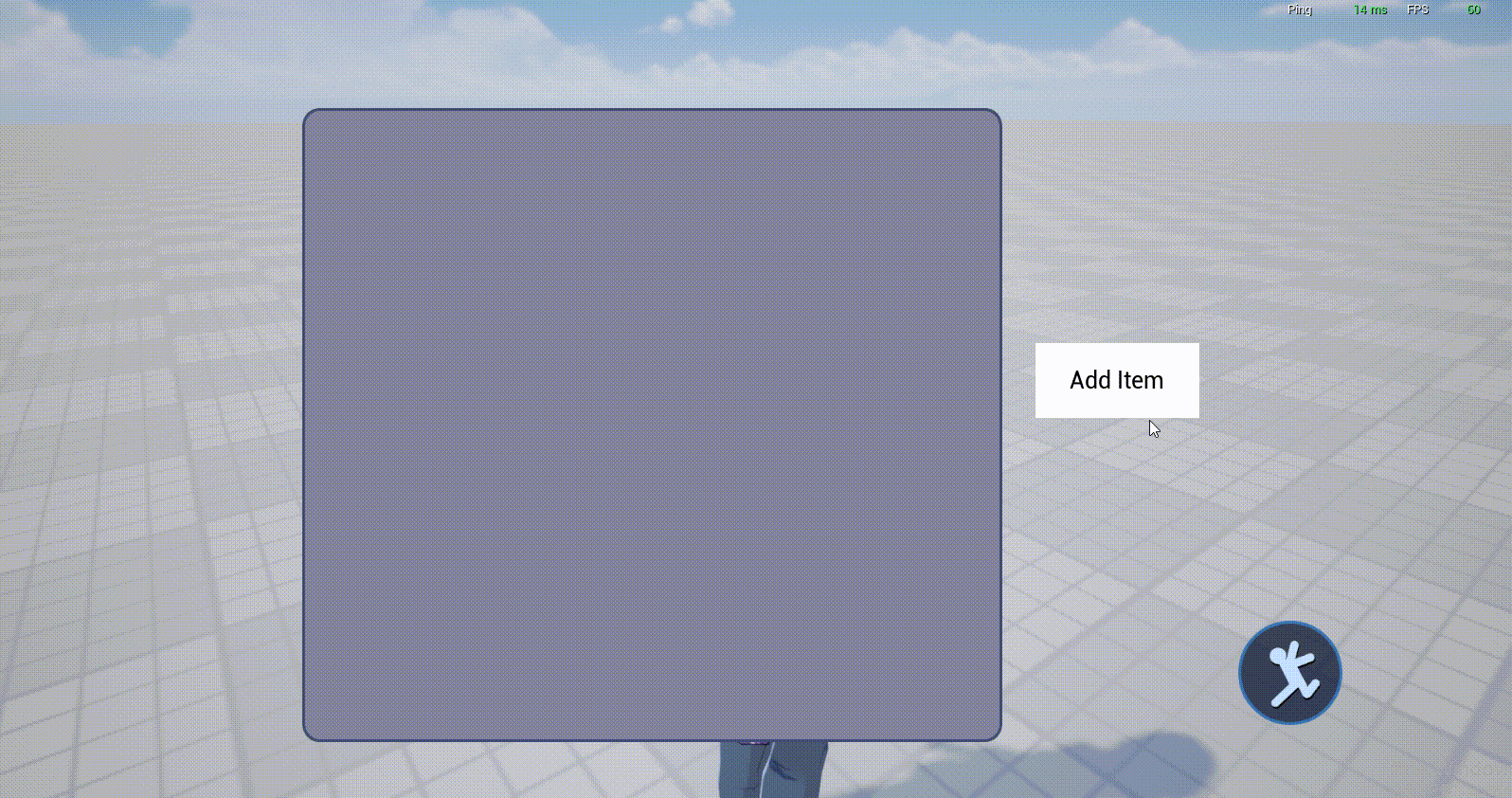
- 请注意:这里只是为了演示拖拽事件的用法,实际上如果想要制作一个有完整功能的背包,不仅背包内每个格子的样式要传递过去,对应的物品功能也要作为信息传递过去,大家可以自行尝试。
注意事项
- 按钮、文本按钮、遮罩按钮等按钮类控件不支持使用UI拖拽事件(如果按到按钮类组件会直接触发click事件,而无法触发拖拽事件),因此请使用图片控件作为可拖拽UI,如果想要监听图片作为可拖拽UI是否被点击可以使用touch事件


- 注意应将被拖拽UI的Root节点的对齐方式设置为左上对齐
- 目前在摄像机滑动区边缘会无法触发onDrop事件,请尽量避免这种情况